to enable the SSL in your IIS 5.0/6.0, you must follow these 10 steps shown below, no less and no more.
Step 1:
Click "Server Certificates" under IIS > Directory Security Tab

Step 2:

Step 3:
Click Next, Next until you see this

Step 4:
Step 5:
Step 6:
After you have finished, you have to go to http://www.verisign.com/ to create your SSL certificate. Verisign 's SSL certificate is not FOC, however you could obtain a free 14 days trial for testing purposes. Please follow the instructions provided by verisign, you have to sign up as member before you could create your SSL certificate.
Step 7:
Assume that you are half way setup your SSL cert, you need to upload the certreg.txt which you just created in your IIS. Verisign will read your certreg.txt and confirm the information to you. After all, Verisign will send you an e-mail to you.
Step 8:
After you have received your e-mail, you will find that there is a funny string which look something like Ky456hJKLsM... printed at the end of your e-mail. Please copy and paste to a notepad and save it as vericert.cer. You will need this later.
Step 9:
You will see this screen and just click next.

Step 10:
Browse the vericert.cer which you had created in step 8:
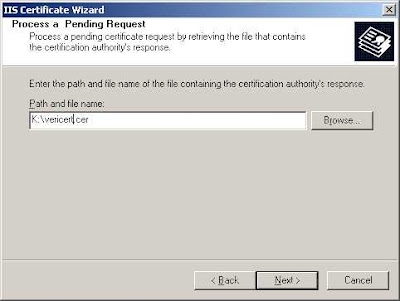
Click next and you are done!
You can test drive your IIS server by typing https://localhost/ in your browser and please double click the security yellow color lock icon to preview the certificate information.
1 comment:
adidas yeezy
yeezy
cheap jordans
hermes bags
yeezy boost 350 v2
hermes
supreme
lebron 16
yeezy 350
kobe sneakers
Post a Comment